Our “Weekend Woodshed" series provides bite-size tips that musicians at any level can take and use to become more attentive, reflective and intentional players. Best read with instrument in hand.
Learning a song by ear is a hard won skill. It takes intimate knowledge of your instrument and a whole lot of trial and error.
A less gentle way to put that is that you might end up listening the same chunk of a song so many times that you end up hating it.
This Weekend Woodshed is all about using software to make learning a song by ear easier. Whether you’re a beginner learning a melody or a pro jazz player picking apart someone else’s chord voicings, software is a powerful and helpful tool.
Using these programs, you can slow a song down, transpose it to a different key, or loop a problematic section so you can keep your fingers on the instrument and off rewind.
Audacity
Audacity may not look pretty, but it’s free and easy to use. The waveform editor has sound quality and audio manipulation capabilities that rival any paid DAW.
You can easily trim the part of the song you want to learn using the crop audio tool and slow it down using the Paulstretch effect. You can also transpose an entire track to hear that buried bass part easier using the Sliding Time Scale tool.
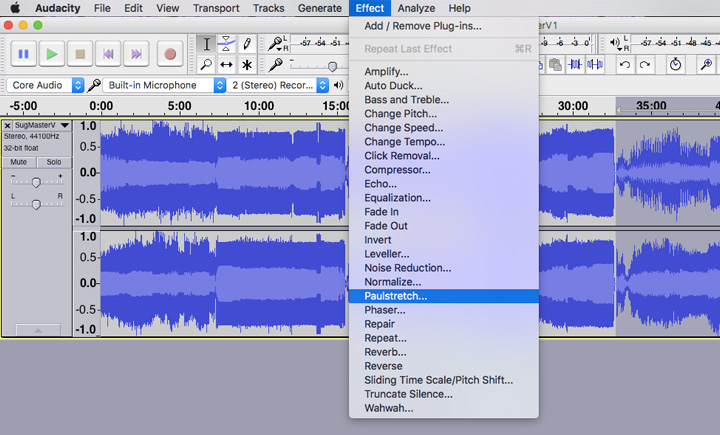
Audacity's Paulstretch Effect
Ableton Live
You might think of Ableton Live as a DAW best suited for producers and DJs, but its remixing infrastructure is actually godsend for learning songs and transcribing them.
Start by dragging the song directly into Ableton. Double click the track to open up its “clip view” which is where you’re going to be working exclusively.
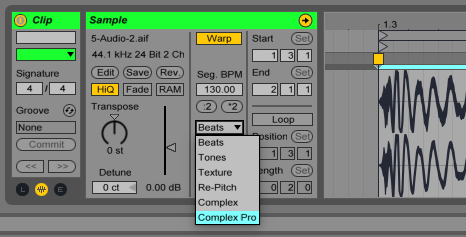
Ableton Live Sample Options
Select the “Complex Pro” warp mode and now you can adjust its tempo with the “Seg. BPM” slider or shift its pitch using the “Transpose” dial without hearing any distracting digital artifacts.
You can also easily adjust the loop parameters to loop the section of the song you want to learn. Working in clip view, just drag the cursors on the left and right side of the waveform so that a smaller region is selected.
Here’s the coolest trick Ableton developed for Live 9. You can go back to your original clip and right click, or control click if on a Mac, and choose to either convert the melody, harmony, or rhythm to MIDI. This will accurately convert your audio into a MIDI track that contains all of the notes you’re trying to learn.
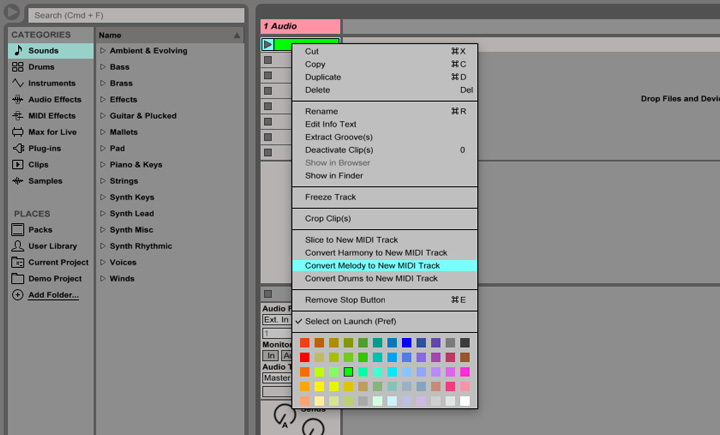
Ableton Live Clip Menu
Capo
Of course, you don’t only need a computer to learn a song. Capo is a great iOS app that lets you take any music in your iTunes library and can slow it down, shift its pitch, or isolate a specific instrument.
Capo is arguably more useful than Ableton Live because of its portability. You can, for example, learn that Jimmy Buffet lick on your GS Mini while chilling on the beach in Keys. Or, you know, learn a Fiona Apple song on your couch.
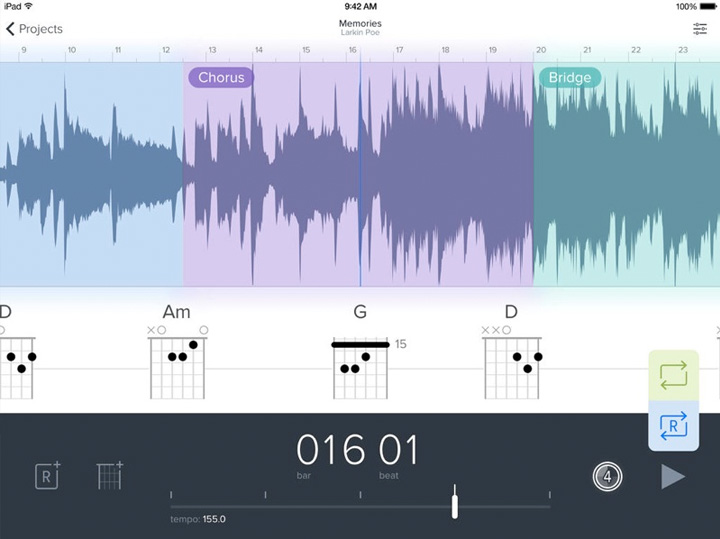
Capo App
YouTube
YouTube is an amazing resource for learning music, thanks in large part to the vast number of tutorials that people film. There’s just about no better way to learn a Steely Dan keyboard part than by watching a bird’s eye view of hands playing while the narrator breaks it down chord by chord.
YouTube also has a great feature these days that allows you to change the playback speed of a video.
If you click on the “Settings” button along the playback bar on a YouTube video, you can toggle the speed to be either half or a quarter of what it was. Beware that you will hear some digital artifacts since these speed features aren’t optimized for audio.
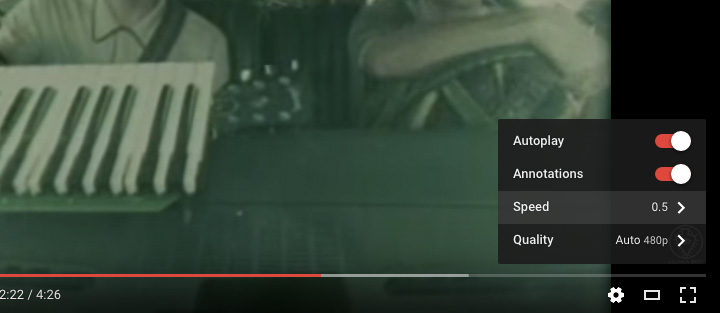
YouTube Playback Speed Control
RELATED ARTICLE

