If there's anything we here at Reverb HQ care about more than awesome gear, it's expanding the site with new features and tools. We love hearing feedback about what to add next, and count on our team a crop of world-class developers and designers who work every day to make Reverb better.
Sometimes though, it seems like some of the best new features on the site get overlooked. With that in mind, we've put together a list of some of the coolest things you can do on the site that you might not know about. This far from comprehensive, so stay tuned: We'll have more updates like this coming your way soon.
1. Set Up Your Feed
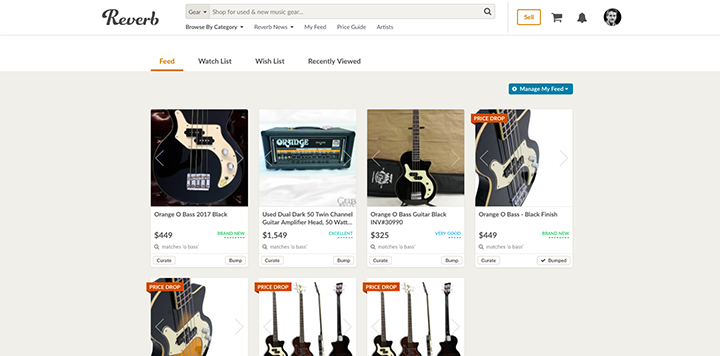
Some of us love diving head first into the untilled masses of Reverb listings, exploring random pages and seeing where we end up. I'd count myself in that camp. But there are times when you need things a bit more cultivated and focused on just your interests and the specific types of gear you need (...or want, or fantasize about).
Enter the Reverb Feed. The My Feed page on Reverb is an easy way to centralize listings that match your interests and gear priorities. You can follow searches, our handpicked collections, individual sellers and more.
Curating your feed is simple. If you do any search (with or with out adding search filters using the left side menu), there will be a button on the the top right corner of the screen to follow new results for that page. Same is true of our handpicked collections as well as individual shops. When following these pages, you can also select to receive email alerts when new listings are added to the results.
Once you've added some searches or categories to your feed, you'll have a one-stop solution to keep tabs on the gear you care about most.
2. Filter Your Searches by Shop, Country and More
If you search for something general on Reverb, like"Stratocaster" or "Keyboard", chances are you'll encounter a much wider swath of results than you might need. There are some useful filters for things like category on the left side of the results page, but for even more focus, there are a handful of additional search filters you can put to use.
All it takes is adding some short text to the search bar with a format of the search filter you're using, a colon (with no space on either side) and then what you'd like the results to filter by. Filters include "year," "shop," "make," as well as "country" which limits by where the seller of a listing is located.
Here are some examples of search filters you can deploy:
"Country:ca" This example will just show only listings from sellers in Canada, though any two letter country code can be subbed in.
"Shop:merch"This will limit the search results to just listings from the Reverb Merch Shop. What goes here can be determined by looking at the URL of an individual shop, such as reverb.com/shop/merch.
"Year:1958". There are a number of formats that can be used with the year filter including individual years like 1958, decades like 1950s or 195*, as well as ranges such as 1958-1963. If you were looking for pre-CBS Strats, for example, you could search "stratocaster year:1954-1964".
"Make:Fender" Simply add the brand name you'd like to filter after the colon. In most cases, you will be able to do this using the brand filters on the left side of a search results page as well.
All of these filters can be combined and also added to your feed. For example, you could type into the search bar: "telecaster make:fender shop:southsideguitars year:1952-1980", and that would just show vintage Fender Teles currently for sale by our friends at Southside Guitars.
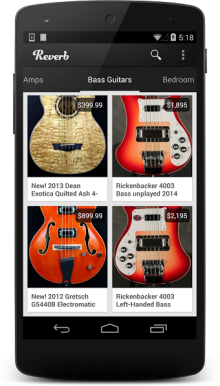
3. Sell and Browse from our Android App
We've had a Reverb iPhone app for for awhile now but heard the cries of our Android brethren and launched an Android equivalent a few months back. Much like the iPhone app, the Android app lets you browse through countless listings as you ride the bus, procrastinate at work, or pretend you're reading a really important email while you wait in line at Starbucks.
The Android app also lets you create new Reverb listings in a flash. The app connects to the camera on your Android device to take and load images directly to the Reverb system. You can make a full listing top-to-bottom or just save the images in a draft to complete later from the comfort of your keyboard.
4. Set Your Account to Vacation Mode
Whether you're going on tour or just heading to the beach with the family, there are times where you don't want to worry about incoming orders, offers and inquiries on your Reverb listings. Not everyone can be on-call all the time, so we added a simple vacation mode to toggle your account from active to inactive. Just got to your shop settings and click turn vacation mode on. This will render your listings inactive so they won't show up in any searches or on your shop page until you go to that same page and turn vacation mode off. It's like the standby switch on your vintage tube amp.
5. Include Offers with Messages
Offers on Reverb are an absolutely fundamental part of how deals get made and gear dreams come true. The 'Make Offer' button on listing pages makes it easy to initiate this process and allows buyers and sellers to communicate about the specifics of the item and sale. When the communication starts via message, however, we've added what we call a "pushed offer" that allows a seller to include an offer with a message. Once sent, the buyer can simple click to accept which turns the offer into an order and initiates our normal, easy checkout process.
